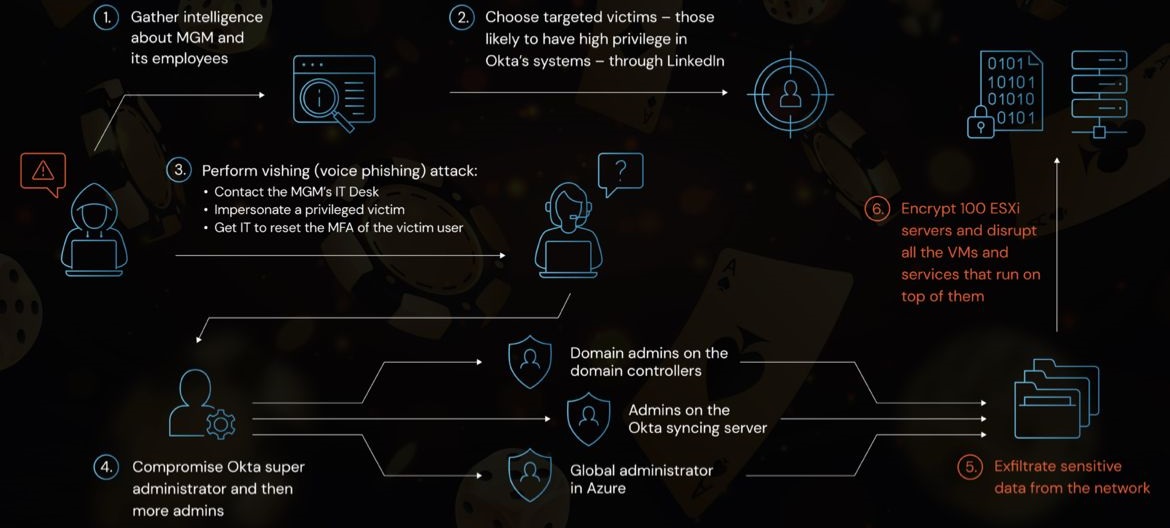In today's digital age, having a secure home Wi-Fi network is crucial. With the increasing number of connected devices and the rise in cyber threats, protecting your Wi-Fi network is essential to safeguard your personal information and maintain your privacy. This comprehensive guide will walk you through the necessary steps to secure your home Wi-Fi network effectively.
1. Change the Default Network Name (SSID):
When setting up your Wi-Fi router, it is crucial to change the default network name or Service Set Identifier (SSID). Default names often reveal the router's manufacturer, making it easier for hackers to identify potential vulnerabilities. Choose a unique name that does not reveal personal information, such as your name or address. This simple step can make it harder for unauthorized individuals to target your network.
2. Set a Strong Password:
One of the most critical aspects of securing your home Wi-Fi network is setting a strong password. Avoid using common and easily guessable passwords like "password" or "123456." Instead, create a robust password consisting of a combination of uppercase and lowercase letters, numbers, and special characters. Make sure your password is at least 12 characters long. Remember to change your password regularly to maintain security.
3. Enable Network Encryption:
Network encryption adds an extra layer of security to your Wi-Fi network. Ensure that your router's encryption setting is enabled, preferably using WPA2 or WPA3 (Wi-Fi Protected Access). These encryption protocols encrypt the data transmitted between your devices and the router, making it much more challenging for hackers to intercept and decipher your information.
4. Update Router Firmware:
Regularly updating your router's firmware is vital for enhancing security. Manufacturers release firmware updates to address potential vulnerabilities and strengthen the router's defenses against emerging threats. Check the manufacturer's website or the router's admin panel for firmware updates. Keep in mind that outdated firmware can leave your network susceptible to attacks, so make it a habit to update your router regularly.
5. Disable Remote Management:
Many routers come with a feature called remote management, which allows you to access and configure your router settings from outside your home network. However, enabling this feature can pose a significant security risk. It is advisable to disable remote management unless you have a specific need for it. By doing so, you minimize the chances of unauthorized access to your router.
6. Enable Network Firewall:
Activating the built-in firewall on your router can provide an added layer of protection. A firewall acts as a barrier between your home network and the outside world, monitoring and blocking unauthorized access attempts. Most routers have a firewall feature that can be enabled within the router's admin panel. Ensure that your firewall is turned on to enhance your network's security.
7. Use MAC Address Filtering:
Media Access Control (MAC) address filtering allows you to specify which devices can connect to your Wi-Fi network. Each device has a unique MAC address, and by enabling MAC address filtering, you can create a list of approved devices that are allowed to connect. This prevents unauthorized devices from accessing your network, even if they have the correct password.
8. Disable WPS (Wi-Fi Protected Setup):
While Wi-Fi Protected Setup (WPS) is designed to simplify the process of connecting devices to your network, it can also introduce security vulnerabilities. WPS has been found to have security flaws that can be exploited by hackers. It is recommended to disable WPS in your router's settings to reduce the risk of unauthorized access.
9. Enable Guest Network:
If you frequently have guests or visitors who need internet access, it is a good idea to set up a separate guest network. A guest network provides a dedicated Wi-Fi connection for visitors, keeping them isolated from your main network. This ensures that guests cannot access your personal files or devices, minimizing the chances of potential security breaches.
10. Regularly Check Connected Devices:
Periodically reviewing the devices connected to your network is essential to identify any unauthorized access. Most routers provide a list of connected devices in the admin panel. If you notice any unfamiliar devices, investigate and take appropriate action. Changing the Wi-Fi password is a recommended step to ensure that any unauthorized devices are disconnected.
By following these steps, you can significantly enhance the security of your home Wi-Fi network. Implementing these measures will help protect your personal information, maintain your privacy, and ensure a safe browsing experience for you and your family. Remember, staying vigilant and keeping your network updated is crucial in the ever-evolving landscape of cybersecurity.